The Media Status page lists all the adaptations that have been created and their status. It is accessed from the left hand navigation and is designed to help manage the delivery of content.
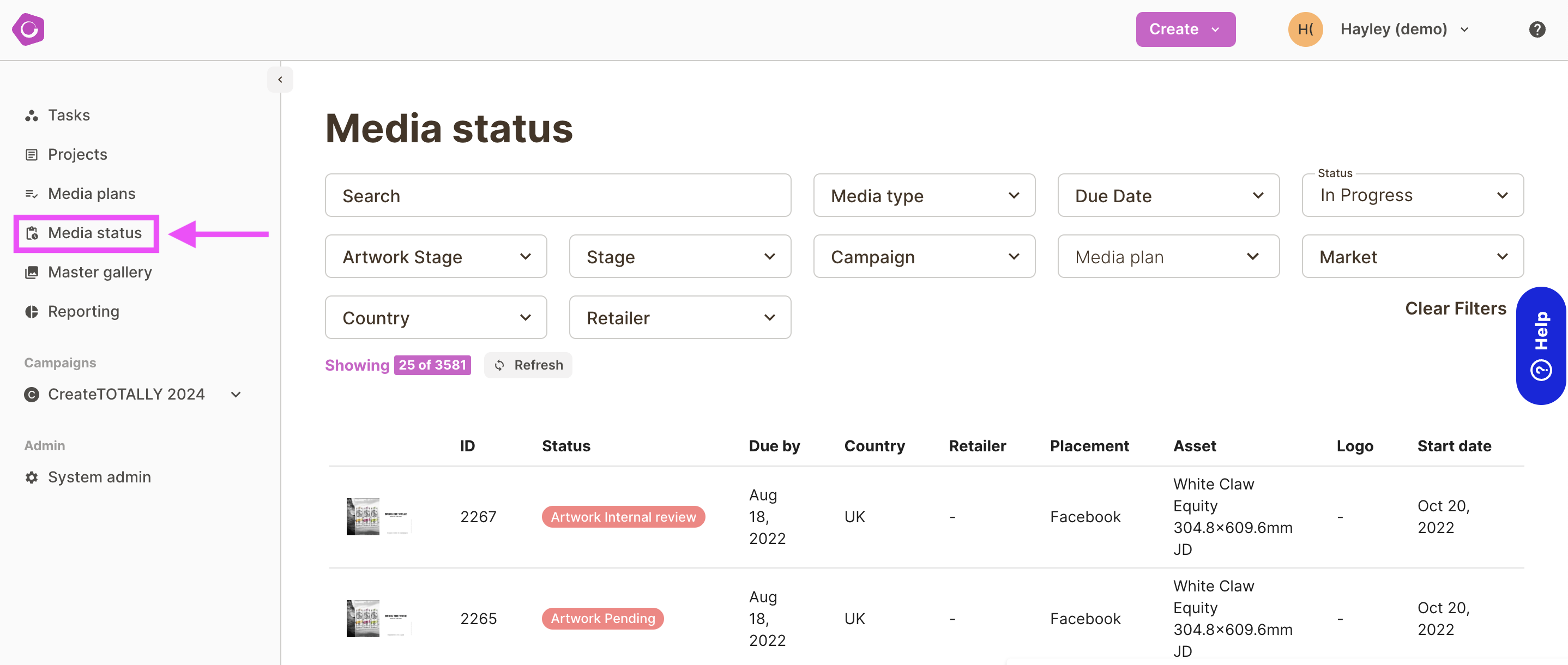
To help you find the adaptations you are working on, there are a range of filter options available:
- Search - lets you quickly search my the job id
- Media Type - allows you to view specific Media Types e.g. Digital Display or Print
- Due date - lets you filter based on the date approval is required for. The date ranges are based on the copy date, with the due date being 14 days before the due date. The options will show adaptations based on the copy date:
- Next 7 days - within the next 14-21 days
- Next 14 days - within the next 14-28 days
- Next 30 days - within the next 14-44 days
- 14 days overdue - within the next day to 14 days
- All overdue jobs - all jobs where the copy date is tomorrow or later
- Status - allows you to show adapts that are in progress or complete
- Artwork stage - shows all of the available artwork review stages e.g. Artwork Internal review
- Stage - allows you to select to see either adaptations at either artwork or media planning stage
- Campaign - allows you to view adaptations for a specific campaign
- Media plan - allows you to view adaptations for a specific plan
- Market - allows you to view adaptations for a specific market
- Country - allows you to view adaptations for a specific country
- Retailer - allows you to view adaptations for a specific retailer
A count of the number of adaptations that meet the selected filter criteria appears at the top of the page. As you scroll down more records will load.
Note: If no adaptations appear when you first load the Media Status page, try removing the due date filter.
To remove filter options Click CLEAR FILTERS
Once an adaptation is approved, you can download it from the media status page, by clicking on the download button.

