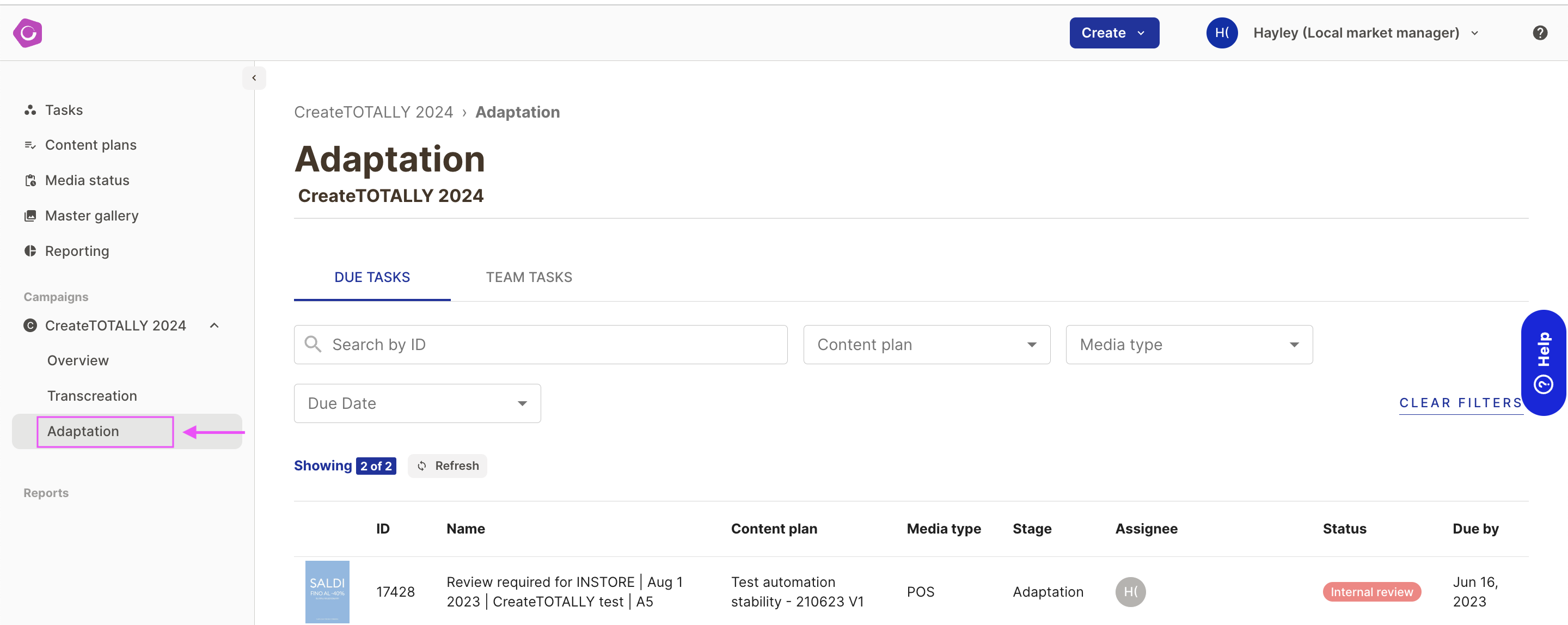Campaigns in CreateTOTALLY are how content is organised and access is controlled. Every Master Template belongs to a Campaign, so when creating a plan, the selected campaign will determine what artwork can be created.
In the main navigation, each campaign you have access to will appear in a list.
Campaign - Overview
In the overview section, you can find all of the of your tasks related to this campaign, as well as your team tasks. You can also see a list of all Media/ Content plans for the campaign.
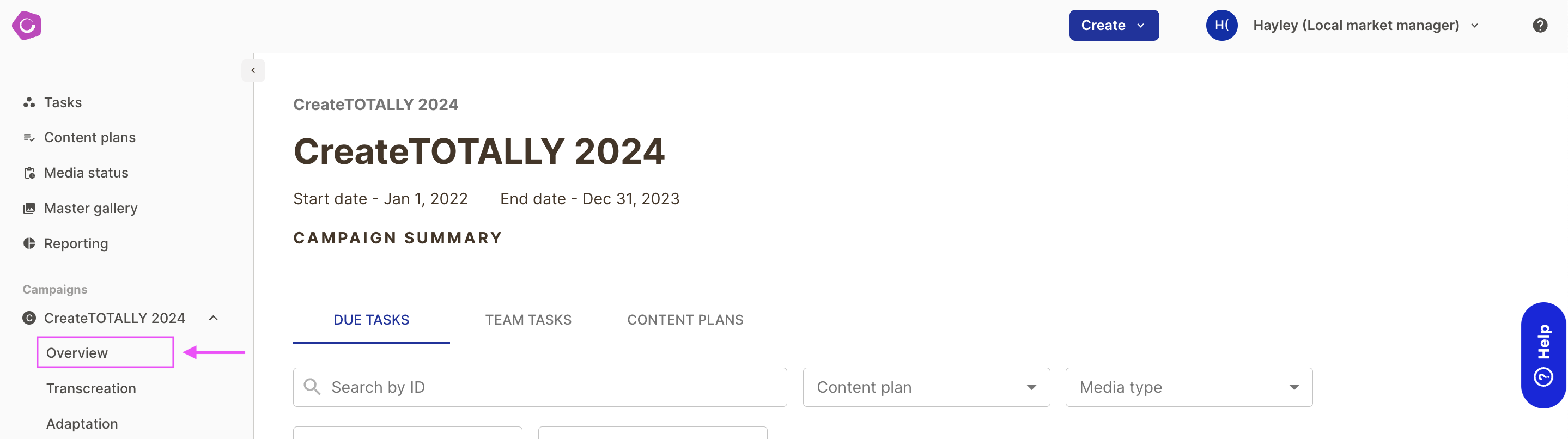
Campaign - Transcreation
The transcreation tab will show you any translation approval tasks or team tasks, as well as all translation forms available in the campaign. You can filter the translation forms by status, language and by the name of the translation form to manage your translation forms.

Campaign - Adaptation
The adaptations tab shows all the tasks and team tasks you have for reviewing proofs for the campaign.